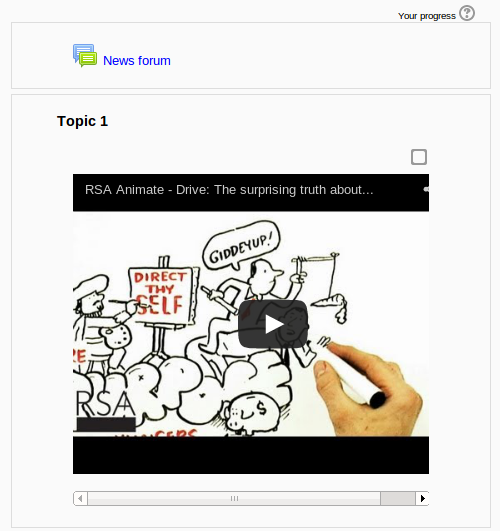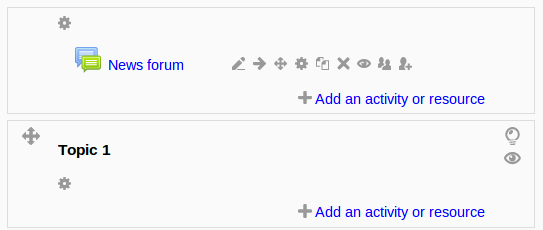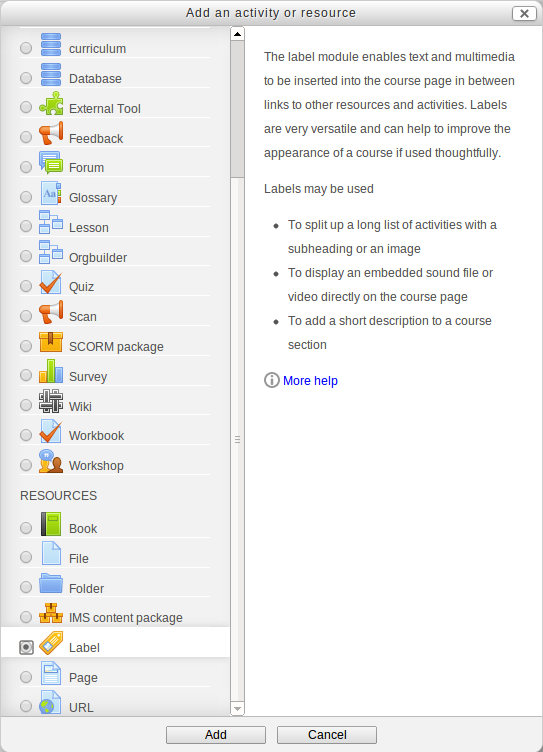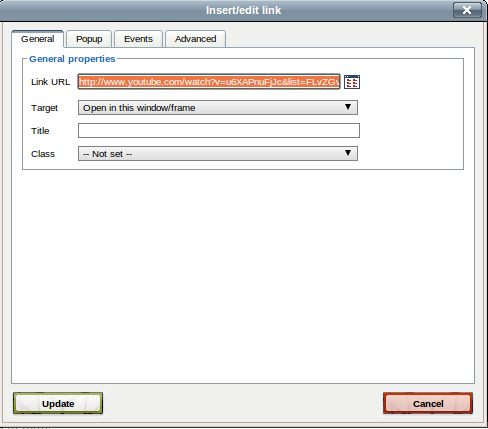How To Use (Freely Available) Videos in Online Training
How do you create an engaging online training? Use video to illustrate the need for the training. For instance, if you train paramedics in dealing with aggression (and unfortunately, yes, paramedics do face aggression), you might start your online training with a video taken from a news item on this topic. This is not so different from a regular “live” training session: The video provides an illustration of the problem and then you step in to learn participants how to deal with a situation that they may face themselves.
In an online training, you can also set up a discussion based on the video. In all Learning Management Systems (LMS) I know, you can include a forum in a training. Just make it clear in the title and the description of the forum what the purpose is. If you have a small number of participants (or if you divide them into small groups), you can task everybody with posting a statement based on what they’ve picked up from the video.
As an aside: an online training video can be revisited over and over again. That sounds very boring, but here is a quote from an IBM trainer, Bob Rohr, who explains why this is actually great:
In 1997 IBM produced a series of online courses using streaming audio and video, and I played a role in that.
We had 500K students and I collected data from a good subset of that populations. I could scarcely call on a customer that had not taken the courses.
I found that many of them had taken the “classes” up to 10 times. When I asked why they would do that, they invariably said they replayed it until they “got it”.
There is no Instructor that can endure repeating themselves 10 times, and the other students would revolt if you were to do that. As we all know peer pressure comes into play in classroom settings. Here, they were alone; no one knew they did not get it the first 9 times. The machine had no opinion on the matter; it would play it all day and night.
Bob cites an intrinsic advantage of computer based training: you can repeat as much as you like.
Finding Proper Videos
This is the hard part: Where do you find videos which are relevant for your training? Apart from shooting them yourself, there’s nothing for it but to look them up on Google. As an example, suppose you are training a group of managers how to motivate highly educated professionals. So, you are looking for a video, say on YouTube or Vimeo, which explains what really motivates people.
Try a few variations of what you are looking for:
- youtube how to motivate professionals
- youtube how are professionals motivated
- youtube what motivates people
- youtube what motivates us
- youtube motivating professionals
In other words: apply your Google search skills to find relevant videos. You might come up with The surprising truth about what motivates us.
Embedding Your Videos in An Online Training
Once you have found a suitable video, you have to put it in your online training. Now, how this is done exactly depends on your LMS of choice, but it is usually not very complicated.
The easiest way is to just leave the video where it is: usually on YouTube or Vimeo. You do not download the video and then upload it again in your online training. Instead, you just link to the video. In for instance Moodle, one of the most successful LMS systems, this is enough to make the video available to the training participants. Here’s how it’s done:
First, you add a new resource to your course (in Moodle, a training is called a course, which is divided into topics).
Then you select the resource “Label”, which you can use to embed videos.
Type in the title of the video, select the text and click the “Insert/edit link” button.
In the little “Insert/edit link” window that pops up, simply input the url (the web address of the YouTube movie that you can copy from the address bar of your browser if you’re looking at the movie). Still inside the popup window, click on the “insert” button.
If the popup window has disappeared, the video title should now be underlined. Click the “Save and return to course” button (you may have to scroll down a bit to see it).
That’s it! You have added a video to your online training.
Maintenance: Watch Out for Broken Links
Unfortunately, there is no way to get notified if a YouTube video is no longer “in the air”. In other words: if you embed a video, you have to check your online training regularly to see if the video can still be viewed. The video’s owners, or YouTube, may have taken the video down for whatever reason. So, watch out for broken links.
To summarize: you can use freely available videos, found through Google, to spice up your online trainings. Your trainees may revisit conceptually difficult videos until they “get it”. Use an LMS (Learning Management System) to embed videos in your online training quickly and easily.
5 Steps to Attract More Customers with Your LMS / Online Training Platform