3 Smart Tips for Presentation Coaches

Photo credit: Pamla J. Eisenberg, published under CC
If you are a presentation coach or trainer, these 3 smart tips are for you. Each tip focuses on a different stage in the coaching process:
- Preparation
- Execution
- Evaluation
Let’s dive right into the first presentation coaching tip.
Meet Your Drill Sergeant: Your Smartphone
Practice makes perfect, and there’s nobody better at forcing you to practice than a drill sergeant. So get out your smartphone and use it to film yourself while you practice your presentation. As a presentation coach, tell your trainees to do the presentation over and over again, until they feel they can show it to you. Have them use their smartphone as a camera. All smartphones have the option to share videos. So tell them to send over their best video for your feedback.
Drive Your Point Home with A Convincing Video
Switching to a short video during your talk can be very engaging. For instance, YouTube videos serve as great material to illustrate a point. Did you know you can start a YouTube video from within a PowerPoint presentation? To do that you have to embed the YouTube video in your presentation. Here’s a short guide, but, inevitably, there are also YouTube videos about embedding YouTube videos. Here’s an instructive one:
Use Twitter to Get Feedback
Did you just speak at a conference? Chances are that at least half the audience was using their smartphone or even their laptop. Don’t take that as a sign of disinterest. On the contrary, they were probably reviewing your speech. Not for the New York Times of course, but for their friends, coworkers and other peers. The most common way to do that is through Twitter.
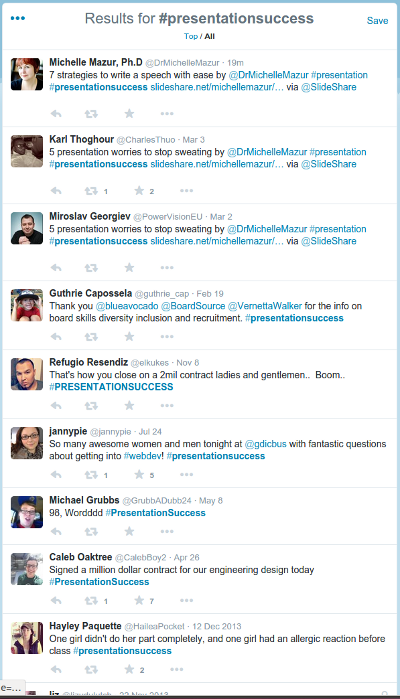
Various results for the same hashtag. Narrow it down by using an additional keyword or a Twitter username.
Twitter is, in the words of Jessica Hische, an online social networking tool in which users post 140 character updates of what is going on in their lives along with links to things they think are interesting, funny, or useful to their friends and peers (followers, in Twitter speak).
How do you find out what they told about your presentation on Twitter? If you’re already a twitter user and the audience knows your Twitter username (and uses it in their tweets), you’ll see the tweets immediately if you visit twitter.com. If the conference uses a specific keyword, preceded by a #hashtag in Twitter, then you can look up all tweets about the conference. Just go to twitter.com/search-advanced and under ‘Word’ fill in the ‘These hashtags’ field. So, in short, you can tell your trainees to look up the evaluation of their presentations through Twitter.
A final tip: at the beginning of the presentation, give your audience the hashtag for your talk. This is an invitation to start tweeting about the presentation. It practically guarantees you’ll receive valuable feedback.
Post comment

